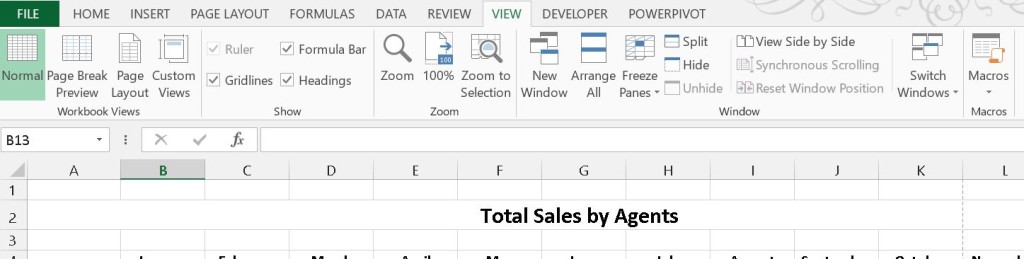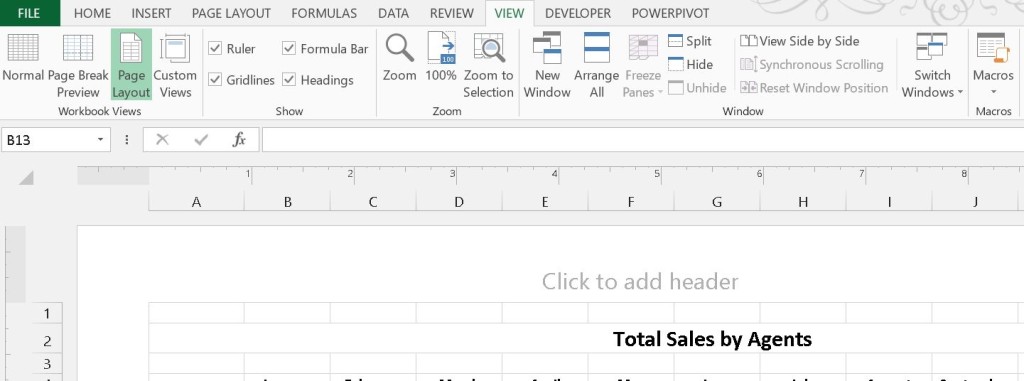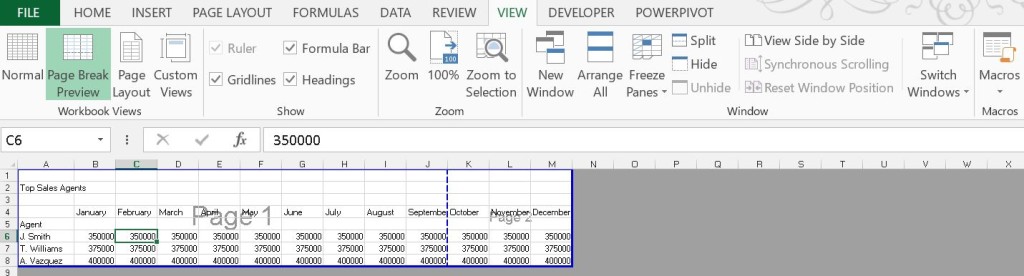ALT
Displays the Key Tips (new shortcuts) on the ribbon.
Examples:
Alt, W, L
Switches to the VIEW TAB and selects the NORMAL VIEW
Alt, W, P
Switches to the VIEW TAB and selects the PAGE LAYOUT VIEW.
Alt, W, I
Switches to the VIEW TAB and selects the PAGE BREAK PREVIEW.
Arrows
Move one cell up, down, left, or right in a worksheet.
Ctrl+Arrow Key
Moves to the edge of the current data region in a worksheet.
Shift+Arrow Key
Extends the selection of cells by one cell.
Ctrl+Shift+Arrow Key
Extends the selection of cells to the last nonblank cell in the same column or
row as the active cell, or if the next cell is blank, extends the selection to the
next nonblank cell.
Left Arrow or Right Arrow
Selects the tab to the left or right when the ribbon is selected.
When a submenu is open or selected, these arrow keys switch between
the main menu and the submenu.
When a ribbon tab is selected, these keys navigate the tab buttons.
Down Arrow or Up Arrow
Selects the next or previous command when a menu or submenu is open.
When a ribbon tab is selected, these keys navigate up or down the tab group.
In a dialog box, arrow keys move between options in an open drop-down list,
or between options in a group of options.
Down Arrow or Alt + Down Arrow
Opens a selected drop-down list.
Backspace
Deletes one character to the left in the Formula Bar. Also clears the content of the active cell.
In cell editing mode, it deletes the character to the left of the insertion point.
Delete
Removes the cell contents (data and formulas) from selected cells without affecting cell formats or comments.
In cell editing mode, it deletes the character to the right of the insertion point.
End
Turns End mode on or off, if the cursor is in the formula bar:
Ctrl+Shift+End
Extends the selection of cells to the last used cell on the worksheet
(lower-right corner).
If the cursor is in the formula bar, Ctrl+Shift+End selects all text in the formula
formula bar from the cursor position to the end—this does not affect the height
of the formula bar.
In End mode,you can press an arrow key to move to the next nonblank cell in
the same column or row as the active cell. End mode turns off automatically
after pressing the arrow key. Make sure to press End again before pressing the
next arrow key.
End mode is shown in the status bar when it is on.
If the cells are blank, pressing End followed by an arrow key moves to the last
cell in the row or column. End also selects the last command on the menu
when a menu or submenu is visible.
Ctrl+End
Moves to the last cell on a worksheet, to the lowest used row of the
rightmost used column.
Enter
Completes a cell entry from the cell or the Formula Bar, and selects the cell
below (by default).
In a data form, it moves to the first field in the next record.
Opens a selected menu (press F10 to activate the menu bar) or performs the
action for a selected command.
In a dialog box, it performs the action for the default command button in the
dialog box (the button with the bold outline, often the OK button).
Alt+Enter
Starts a new line in the same cell.
Ctrl+Enter
Fills the selected cell range with the current entry.
Shift+Enter
Completes a cell entry and selects the cell above.
ESC
Cancels an entry in the cell or Formula Bar.
Closes an open menu or submenu, dialog box, or message window.
It also closes full screen mode when this mode has been applied, and returns to normal screen mode to display the ribbon and status bar again.
Home
Moves to the beginning of a row in a worksheet.
When Scroll Lock is turned on:
Moves to the cell in the upper-left corner of the window.
When a menu or submenu is visible:
Selects the first command on the menu.
Ctrl+Home
Moves to the beginning of a worksheet.
Ctrl+Shift+Home
Extends the selection of cells to the beginning of the worksheet.
Page Down
Moves one screen down in a worksheet.
Alt+Page Down
Moves one screen to the right in a worksheet.
Ctrl+Page Down
Moves to the next sheet in a workbook.
Ctrl+Shift+Page Down
Selects the current and next sheet in a workbook.
Spacebar
In a dialog box, performs the action for the selected button, or Selects or clears a check box.
Ctrl+Spacebar
Selects an entire column in a worksheet.
Shift+Spacebar
Selects an entire row in a worksheet.
Ctrl+Shift+Spacebar
Selects the entire worksheet.
Ctrl+Shift+Spacebar
Selects the current region, If the worksheet contains data.
Pressing Ctrl+Shift+Spacebar a second time
Selects the current region and its array rows.
Ctrl+Shift+Spacebar a third time
Selects the entire worksheet.
Ctrl+Shift+Spacebar
Selects all objects on a worksheet.
Alt+Spacebar
Displays the Control menu for the Excel window.